Need more help?
Can’t find what you need or looking for extra help? Contact us to connect with a dedicated WashUp and car wash expert.
Contact UsHow to update your profile information
In this guide, we'll walk you through updating your personal profile information, changing your email address, and updating your password on the WashUp platform. By the end of this tutorial, you'll know how to keep your account information current and secure for your car wash operations.
Last Updated:
July 1, 2025
Step 1: Accessing Your Profile Settings
- Log in to your WashUp account.
- Click on the Gear icon located in the bottom of the main menu.
- Select "Account" from the menu to access your Account Settings.
- Click on the "Profile" tab to manage your personal information.
Step 2: Updating Your Profile Information
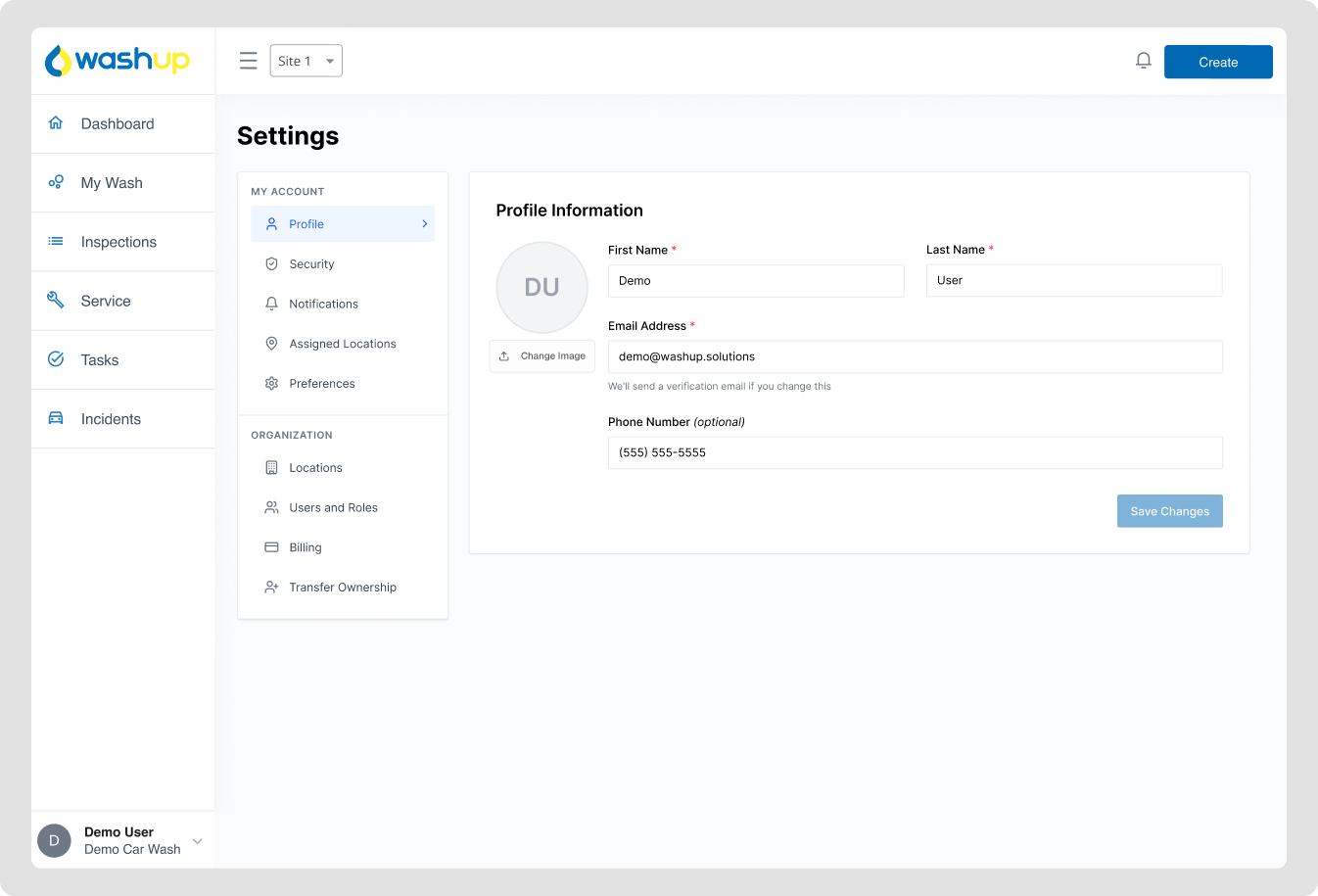
- Profile Picture: Click on your current profile picture (or the placeholder circle with your initials) to upload a new photo. The system accepts common image formats like JPG, PNG, and GIF.
- Name: Update your full name in the "Name" field.
- Phone Number: Enter or update your phone number for account recovery and notifications.
Click "Update Profile" to save your changes.
Step 3: Changing Your Email Address
- Navigate to the "Email" tab in your Account Settings.
- Enter your new email address in the "Email Address" field.
- When you change your email, a confirmation dialog will appear asking you to verify the change.
- Click "Send verification email" to receive a verification link at your new email address.
- Check your new email inbox and click the verification link to complete the email change process.
Important: Your email won't be changed until you verify the new address through the email we send you.
Step 4: Updating Your Password
- Click on the "Password" tab in your Account Settings.
- Enter your current password in the "Current Password" field.
- Create a new password in the "New Password" field (must be at least 8 characters).
- Confirm your new password by typing it again in the "Confirm Password" field.
- Click "Update Password" to save your new password.
Security Tip: Use a strong password that includes a mix of letters, numbers, and special characters to keep your account secure.
